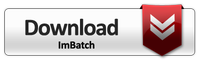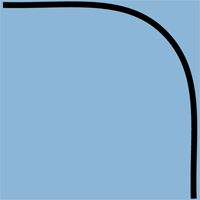
These days not only we upload loads of photos to Facebook, but want the whole process to be fast, smooth and not time-consuming. Well, it's natural. And as long as you deal with a couple of photos it's not rocket science.
And what if you handle a bulk of images at a time?
Let's say, you need to resize or round corners for lots of images at once? For example, round corners make the photos really stunning and help you to be different from others, be unique. And you want all your photos to have round corners...
Well, I guess, in this case,...
technological help is absolutely necessary!
Otherwise, it's going to take up all your free time! Not that again!
So, let's see how to round corners fast even if you deal with loads of photos at a time?
It turns out that...
having the right assistant, it's no big deal!
Let's take free software ImBatch. It's pretty simple and even a schoolboy can handle it efficiently. Despite being free, it's very powerful and stuffed with all kinds of super-useful functions for those dealing with images on a day-by-day basis.
So, to round the corners of photos in bulk, you first need to download and start the program.
ImBatch interface is rather straightforward
You'll find here a few areas: the toolbar, the working area (on the left) where you can drag and drop photos and the task area (on the right) where you can choose the tasks for your photos. If you like, you can use the preview area and in live mode see what is going on with your photos.
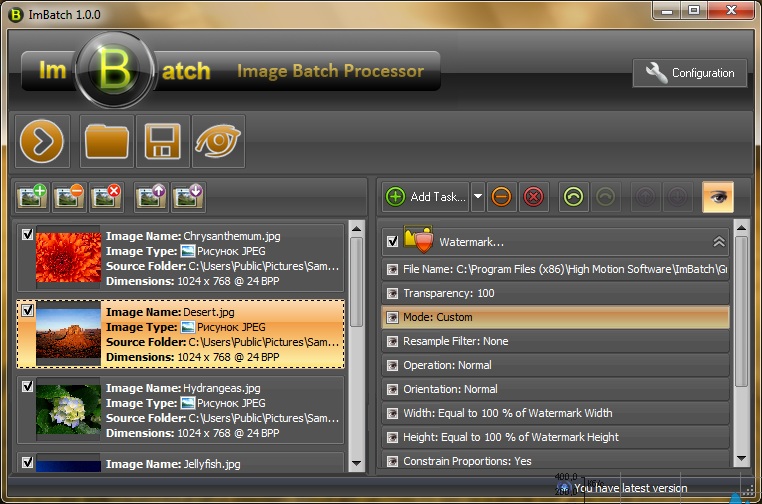
Step One –Choose the photos
Now that you have adjusted the interface, you can choose the photos for handling, drag them and drop onto the working area. Or you can do it in a traditional way – by browsing the hard drive and choosing the folder with photos.
Step Two – Decide upon the Task
After that you go to the task area and choose the task called Round Corners. Don't forget to choose Save as... task, as well. It's needed for all kinds of operations to save the results.
Step Three – Press the Play button and start the process
Now go to the Toolbar and press the Play button to start the operation. Actually, that's all you do to round corners using ImBatch. The whole thing takes very little time, just like winking!
You don't waste hours racking your brains how to make the whole thing faster and save time! Just a couple of clicks and you're there and it's free!
Just open the destination folder and enjoy the results! :)
That was really enough. Don't you think so?