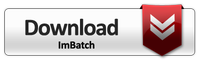Are you a professional photographer taking hundreds of photos every day? Or a designer creating fantastic images for your site? Then you know how important it is to protect the copyright and stamp all the photos with the watermark. It's not a problem to do it with a couple of images, but if you deal with hundreds of them daily, whether you like it or not, you start thinking about an assistant who would do this for you. We've got such an assistant ŌĆō powerful freeware called ImBatch.
First Impressions
This small but really impressing program is an essential assistant for every creative person working online. A huge potential is hidden behind the interface ŌĆō you just need to experiment with the program. ItŌĆÖs a pleasure ŌĆō youŌĆÖll see.
Okay, letŌĆÖs go through a few stages, following which you can stamp multiple photos with watermark in one go.
Getting to Know the Program
First of all, download the program and install it on your computer. The interface of the program is very simple. There are three major areas in the main window of the program. The top part of it is the toolbar. The left-hand area is for photos you want to be processed. Here you will also find the preview window where you can observe what is going on. The right-hand area is for the tasks. Here you can find the list of all tasks available.
Starting to Work
Secondly, add the photos to the project. You may do it in two ways. Traditionally, you can add photos using a special button or use an easier way - just drag and drop them onto the left-hand area. So, you see, no effort needed here ŌĆō as simple as that! By the way, as soon as you've done that, it's a good idea to open the Preview window at the bottom. In order to do that, press the Eye button on the toolbar.
Setting the Task and Its Parameters
Thirdly, set the task for the program to do. Choose the right task from the list on the right. In this case, choose Watermark and make the necessary changes in the settings. Also, be sure to add Save as task. It tells the program to save the results into the right place.
So, that's about all. Press Play button on the Toolbar and the program will save the results in the folder specified.
So, processing multiple images with the ImBatch is really effortless and fun ŌĆō try it yourself! It's worth it!